Today, we will show you how to fix the “Video Resolution not supported at this time” TikTok error.
As we know, TikTok brings the most efficient feature of short vertical videos to us and makes it viral worldwide.
Almost all smartphone users use this app for entertainment and stress relief because of the talented video creators on this platform.
The most engaging application that has been made is TikTok, and from this, all the other social media platforms started using this 30-second video format on their respective platforms and have earned a lot from it.
In today’s topic, we’re discussing the problem of resolutions not being supported. So, what’s the cause, and how can we solve it? Let’s find out. First of all, we should know why this is happening. You can also read our post about downloading TikTok videos without posting.
Table of Contents
- Why does TikTok say “video resolution not supported”?
- Three Ways to Fix TikTok Video Resolution Not Supported At This Time Error
- Video Guide:
- Last words
- Frequently Asked Questions
Why does TikTok say “video resolution not supported”?
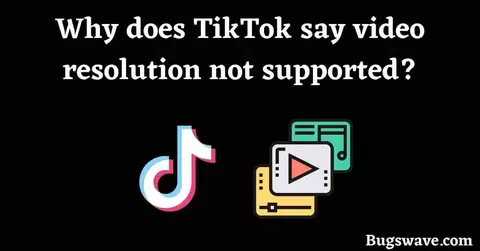
The recommended video resolution on TikTok is 1080p; if you go above that resolution, it will not let you upload. So check whether your video resolutions are within the limits or not; if they’re not, then work on it.
If your video resolution is not supported on TikTok, it’s sometimes because of the format you’re using. In this blog post, we will discuss the difference between the possible resolutions you can use and what they look like.
This way, you’ll be able to find the correct resolution for you to use and avoid that message.
So whenever we try to upload a video on TikTok, a message appears that says, “Resolution not supported at this time,” which means the particular resolution you are trying to upload cannot be uploaded.
But if you have to upload that video at any cost, you must use our recommended ways to solve your problem quickly.
Three Ways to Fix TikTok Video Resolution Not Supported At This Time Error
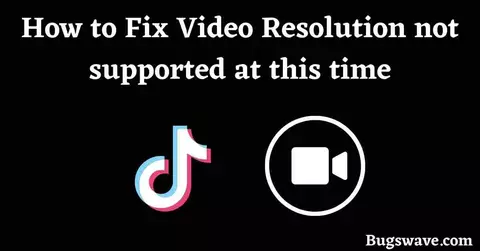
Using these methods can let your content be uploaded to TikTok. Follow one of these methods that you find helpful and easy for you; it will help you. So, let’s explore those methods.
1. Use the Recommended Resolution
This is the method that says to compromise with your quality of content; if you agree, then you can use this method.
You have to stay within the limits of resolution that the app has recommended, which is 1080p resolution. You can go with it if you are OK with this and do not find the resolution a significant change.
To upload that video, you can reshoot it or decrease the quality of the video so that it will come under the recommended quality options.
There are several online tools; you can use any of them to degrade the video quality.
2. Use a Video Converter to Convert the Resolution
If the app is showing you this message, then obviously your video is above 1080p and close to 4k so for this, you have to go to any online video quality converter and downgrade your video quality from 4k to 1080p.
After this, try again to upload your video on TikTok.
You can also use apps such as ‘Inshot’ to do so, and this app is easily available on the App Store and Play Store.
There is not much to do in this app; download and open it. Go to the Video section and pick the video you want to upload. Now tap on the ‘Save’ button and save that video by selecting 1080p, and you will be able to convert the quality of your video.
3. Contact TikTok Support
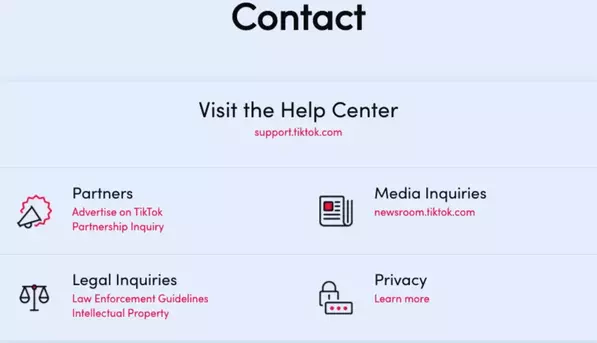
If you still want to go with your high quality, you should contact TikTok support. So that their team can help you, and maybe they even permit you to upload your content with a higher resolution with some conditions.
Video Guide:
Last words
We hope you enjoyed reading our blog about fixing the “Video Resolution not supported at this time” error on TikTok.
Many people are having issues with the resolution of their videos and want to know how to fix the resolution of TikTok videos, which are not currently supported. So we wrote this article to help those people.
We want to thank you for taking the time to read our post, and if you have any questions or concerns about this article, please leave your thoughts.
Frequently Asked Questions
How to change video resolution for TikTok
TikTok supports two video resolutions: 720p and 1080p. Go to the settings menu and select the desired resolution to change the resolution of your video.
Keep in mind that changing the resolution will cause your video’s file size to change, so you may need to adjust the quality settings accordingly.
What should I do when my video resolution is not supported on TikTok?
When TikTok says video resolution is not supported now, you need to change your video resolution to the recommended resolution by TikTok. You can use any video editing software for this.