This blog will look at how to turn off auto-scrolling on Instagram or ways to fix Instagram auto-scrolling.
Instagram has always been a photo-sharing platform, but with the introduction of Stories and the rise of Storie’s culture, it has evolved into a video-sharing platform.
According to Datareportal, Instagram has at least 1.440 billion users worldwide, according to its global advertising audience reach estimates.
Instagram’s latest update introduced many new features, but some of them were not well received by users. The auto-scrolling feature is one of them.
This was implemented in order to keep users on their app for a longer period of time. However, for many users, the auto-scroll feature can be frustrating and even nauseating.
So we’ve shared some of the best ways to stop Instagram auto-scrolling. And you can also check out our post on how to turn off sound on Instagram stories.
Table of Contents
- Can you use auto scroll on Instagram?
- 3 Best Methods to Fix Instagram scrolling problem
- How to use Instagram auto scroll?
- How to disable Video Auto-Play on scrolling on Instagram?
- Last Words
- Frequently Asked Questions
Can you use auto scroll on Instagram?
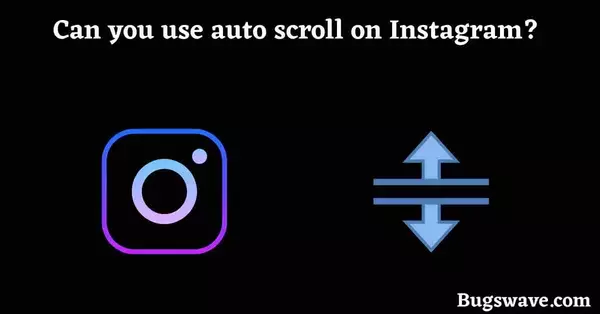
Yes, it is possible to auto-scroll your Instagram reels, but unfortunately, there is no such feature on Instagram for us.
But as we know, if it does, then our work would be so simple and easy on Instagram. There would have been no need to scroll by fingers every time.
But there are some third-party apps that support this feature and can be used on Instagram. This is not only for the reels section; we can also use this feature in the message section.
Because we all know how boring and annoying scrolling is, we can use it to find someone’s old messages by scrolling up. which would be a great feature for people who only message on Instagram and always scroll for older messages.
- Also read: How to Check iPhone temperature easily.
3 Best Methods to Fix Instagram scrolling problem
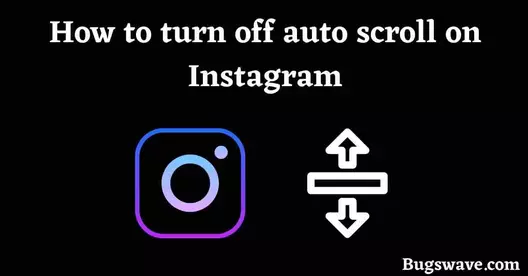
Now we are going to tell you three ways to stop Instagram auto-scrolling.
This can be an important topic for people who always work on their phones and scroll too much as a part of their work.
You can use any of these methods and apply them to your mobile device according to your needs.
1. Installing third-party apps from the App Store or Play Store.
The best and simplest way to do this is to install the third-party app. You should use this method if you want to stop Instagram from automatically scrolling on your mobile device as well.
However, use caution when downloading third-party apps, as they may compromise the security of your device or your private data.
2. By using the desktop version of Instagram on the Chrome browser.
Instagram’s desktop version lacks auto-scrolling, so you must manually scroll through your feed at your own pace.
Remember that auto-scrolling is a feature designed to help users quickly browse through their feed, so disabling it may have an impact on your overall app experience.
While auto-scrolling allows you to quickly scroll through your feed, turning it off can help you practice mindfulness and be more intentional with your social media use.
3. Using the Old version of Instagram
You can also disable auto-scrolling on Instagram by using older versions of the app. since previous Instagram versions do not have this functionality.
You can easily find previous versions of Instagram by searching for them on Google.
How to use Instagram auto scroll?
1. By Using instagram on desktop
There is no such feature in the desktop version; we are just using smart tricks to get our job done. So if you are trying this on a laptop, then make sure that you have a mouse with you. Because this feature is not going to work without the mouse.
● Open your browser and search for Instagram on it.
● Now login to your Instagram account on it.
● After that, go to the reels section or any other section where you want to auto-scroll.
● Now long press on the scroll wheel of the mouse until you see the circle instead of the arrow in the place of the cursor.
● Now to scroll, just move the mouse up or down without pressing any key, and your screen will start scrolling on its own.
● To stop scrolling, just move the mouse a little bit in the opposite direction, and it will stop scrolling.
● Now if you want to come back to the default mode of the mouse, just tap again on the scroll wheel, and it’s done.
2. By using third-party apps
We recommend you install the “Easy Scroll” app, which you can easily find in your Play Store and App Store as well.
After installing this app and setting up all the settings, you can now auto-scroll anywhere on your phone, whether up or down, right or left. This is an amazing feature for reels and shorts, which is the main reason for installing this app.
How to disable Video Auto-Play on scrolling on Instagram?
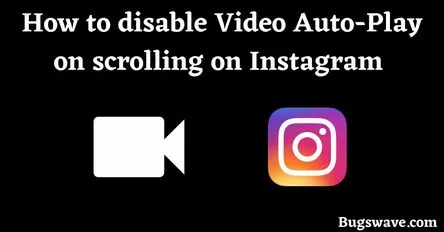
So if you are also facing the auto-playing of the videos on Instagram and they are using all of your data packages every day, then follow our instructions to stop this auto-playing on Instagram.
Instagram is a data-hungry app, and it requires a lot of data if you are playing reels and other stuff while scrolling through it. So to overcome this high data usage, you should turn off the auto-play feature, and it’ll surely help you save your daily cellular data.
Follow these steps one at a time:
- Open your Instagram mobile app.
- Now tap on the profile section on the bottom right corner of the screen to enter your profile.
- Now tap on the three horizontal lines in the upper-right corner.
- Now go to the settings.
- From here, go to the account section in the options.
- Now, while scrolling a bit, tap on the “Cellular Data Use” option and turn it on to save your data while scrolling.
- This will automatically turn off auto-playing.
Last Words
Thank you for stopping by today! If you found the information you were looking for, we hope you were able to successfully solve the auto-scrolling problem on Instagram.
You may have noticed that the Instagram scrolling feature can be a little annoying when viewing a post or a video. So we wrote this article to help people solve this problem.
We would appreciate it if you could share our blog on social media if you enjoyed it.
Frequently Asked Questions
How to change Instagram scroll settings?
Instagram is currently testing new layout and feed improvements, including the option to scroll. As a result, there are no settings to disable this Instagram function as of now.
Why is Instagram auto-scrolling?
There could be a few reasons why Instagram is auto-scrolling like App Glitches, automatic refreshes, Connection issues, etc
How to disable snap-scrolling Instagram
We couldn’t discover a solution to stop snap-scrolling on Instagram, but you can resolve this issue by using your browser.