In this article, we have talked about the Asus bios key and how to access this bios key on different devices.
Biometric keys are now nearly identical on all PCs around the world. Its full name is “Basic Input Output System.” What exactly is BIOS in a computer?
So whenever you turn on your computer, many more things are running behind it. If the processor does these things, it’ll be a slow process, and it can take longer to boot up.
So, to cover this, Bios handles all these processes and hands over the PC with all the things in the exact manner that you have set them up.
This includes loading files into the RAM, checking all the loaded files, and sending this message to the processor to boot up your PC.
In simple language, BIOS acts as a mediator between the processor and all the files in the computer system.
Table of Contents
- What is the Asus laptop BIOS key?
- How do you access the Asus motherboard BIOS key?
- How to Reset BIOS on Asus Laptop?
- How to access the Asus BIOS key in Windows 10?
- Video Guide: How to Enter Bios on Asus Motherboard
- Last Words
- Frequently Asked Questions
What is the Asus laptop BIOS key?
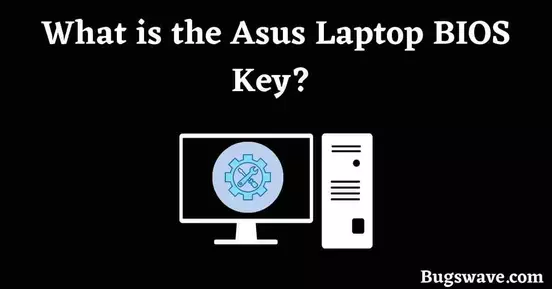
Whenever you boot up your Computer, BIOS checks all the devices and files to be connected, which helps in the boot process. After this, it sends a message to the microprocessor to boot up, and your Computer turns on.
We hope you now know all about BIOS and the booting process.
BIOS keys also help in Installing Windows on your PC. Whenever you have to Install a window, you must go through the BIOS key for the Installation process.
How do you access the Asus motherboard BIOS key?
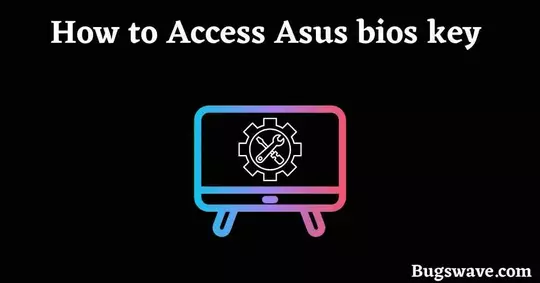
This process generally has no foundation for different processors; it is the same for almost all computers.
Today, we are talking about the Asus motherboard and the process you should follow if your PC has an Asus motherboard.
Follow our steps one by one, and your BIOS will easily display on your PC.
● First, restart your PC.
● In between restarting, press the ‘Del’ Button multiple times. You can also press F2, F9, and F10 or try them one by one by pressing those buttons.
● You’ll quickly land in your PC’s BIOS, where you can check all the information about your PC. It includes your CPU temperature, RAM option, Cooling options, and many more.
● You can change whatever you want to, and there is also an advanced option where you can access the complete control settings of your PC.
Sometimes, these options (BIOS) appear while booting up the Computer, and people are often confused about doing the right action, so don’t worry; you can boot your PC from BIOS too.
There is nothing to be afraid of, so next time you face this kind of problem, don’t be confused.
How to Reset BIOS on Asus Laptop?
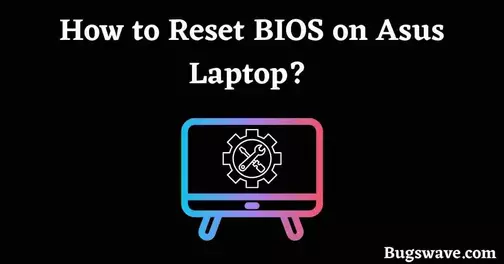
Resetting BIOS on the Laptop is much easier than on a Full-size PC or Computer.
On the laptop, you can change it directly from the BIOS settings, but on the computer, you have to go through the opening of the CPU cabinet to change these settings.
So, for the Asus Laptop, follow our steps one at a time, and you can reset your BIOS settings.
● Open the BIOS settings using our guided method (mentioned above).
● Now go to the BIOS setup by pressing the button that appears just right to the option.
● Then go to the Exit section by selecting the respective option on the top of the screen.
● Now tap on the “Load setup defaults” option; clicking that will give you a confirmation
option. You have to select ‘YES,’ and you can rest your BIOS settings to default.
How to Exit Asus BIOS Utility?
To exit the Asus BIOS Utility, click on the save button and then tap on the exit button.
Note: F10 also acts as a Save Changes & Exit button.
How to access the Asus BIOS key in Windows 10?
As we told you earlier, this procedure is almost the same in all Windows, but here are some changes you should observe if you use Windows 10.
● At the very first, go to the settings options by clicking on the window tap (just above the power option).
● Now go to the “Update and security” option.
● After this, tap on the ‘Recovery’ option.
● Now, in the “Advanced Startup” section, click on “Restart Now.”
● During this process of restarting, you’ll see three options. By clicking on the ‘Troubleshoot’ tab, go to the next page.
● Now Tap on ‘Advanced Options’ and tap “UEFI Firmware Settings” in this section.
● Tap on the Restart option, and you’ll land on the BIOS.
Video Guide: How to Enter Bios on Asus Motherboard
Last Words
We hope you like our article about how to access Asus bios keys on any PC.
As previously stated, BIOS is a type of firmware that runs when the Computer is turned on for the first time.
It has been in the computer industry since the early 1980s and is responsible for essential computer functions.
The BIOS is intended to boot up a computer and test the various hardware components before transferring the operating system.
Also checkout How to Put a Timer on Instagram Story.
Frequently Asked Questions
How do you check the Asus bios version?
From UEFI BIOS, you can access the Asus bio key version. When the computer boots, click “Del” to enter the BIOS. The BIOS version will then be shown.
How to access the ASUS Vivobook BIOS key?
Meanwhile, with other computers
you enter BIOS as the machine is booting up, and the key for most ASUS laptops is F2.
However, unlike many laptop manufacturers, ASUS advises holding down the F2 key before turning on the power.