This post will demonstrate how to cast to a Firestick from Android phones, PCs or laptops, and iPhones.
If you’re already familiar with the latest gadgets, I’m sure you’ve heard of the Amazon Firestick.
If you are unfamiliar with this product, let me briefly explain that it is an Amazon product with a unique feature that can convert your ordinary TV into a smart one.
You can watch all the multimedia stuff on your TV, like YouTube, Prime videos, Netflix, and many more, with this Firestick. And as a bonus feature, you can use it with voice search, making it a value-for-money product.
So, if you don’t want to spend money on a smart TV, you can go with this and enjoy its features. However, a condition is attached to this Firestick: you must connect it to a Wi-Fi internet connection.
Today’s blog will discuss the best ways to cast a Fire TV stick from any device. And you may also like How to Cast Samsung TV from Android and iPhone.
Table of Contents
- How to Cast to a Firestick from an Android Phone
- How to cast Firestick from a PC or Laptop
- How to cast Firestick from iOS Devices
- Related Video: How To Mirror iPhone to Firestick
- Last words
- Frequently Asked Questions
How to Cast to a Firestick from an Android Phone

This article has two methods for casting the Android phone to the Amazon Firestick. If the first method does not work, try the second.
Method 1: Using Casting Features
- So, in the first step, you just need to put your Amazon Firestick into mirroring mode by holding the home button and selecting ‘mirroring.’
- Then go to your Android Mobile screen and select the setting where you must search “cast” on the search bar.
- After this, you should see your Amazon Fire TV there. If it is not there, jump into Method 2.
- Now you click on the option that appears on your phone, and you are done with this method.
Now you can see all the stuff on your phone on the TV, but it should be noted that playing in the landscape will fill the screen.
Method 2: Third-Party applications
- As mentioned earlier, if your Amazon Fire TV does not appear on your phone, you must install a third-party casting application. It could be any casting application, but it must function properly and without lag.
- So there is nothing to do but go to the Play Store, search for Cast TV, and install any reputed application.
- You must ensure that your phone and TV are connected to the same internet connection.
- After installing the casting application from the Play Store, all you need to do is open it up, find your Amazon TV, select it, and you’ll be connected to your phone.
You don’t need to put your TV in mirroring mode. You can also do this while your TV is on the home screen.
How to cast Firestick from a PC or Laptop

This is a simple step for you if you read the above paragraph. There is nothing much different about the PC or laptop than the Mobile phone.
- So in the first step, we go to the settings of our TV, with which the Amazon Firestick is connected, and then we go to the network and see the internet connection you connected with.
- After this, return to your home screen. Simply hold your home button and go to the mirroring settings.
- Then turn on your PC or Laptop and check whether your Laptop is connected to the same internet connection. If not, connect it to the same internet connection your TV is connected to.
- After this, you must go to the notification icon on the right corner of the taskbar and select the project option.
- Now, by selecting the Expand option, click “Connect to a wireless display”.
- Then you will land in the area where you can find all the devices you can connect with, but you will choose your Amazon TV, and clicking on it will complete your process, and it’s all done.
How to cast Firestick from iOS Devices
Now we will learn how to cast Firestick from iOS devices, It doesn’t look easy, but it’s way simpler and easier than we think.
Because it is a common misconception that doing such things from an Apple device is time-consuming and frustrating, this is not the case. Doing things correctly and in the right direction can make this process go more smoothly.
- First, click on the home button, go to the find option, and then click on the search option just under it.
- And we have to find a free application called “Airscreen.” So download and install it.
- The next thing is to go and tap on the home button, and then we want to find this app we have just installed.
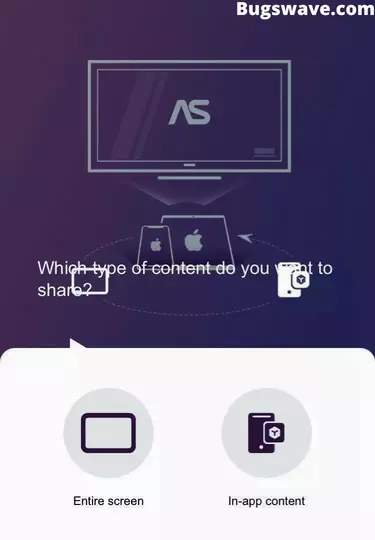
- Now go all the way right to the row where we found the “find” option and click on the Application icon; what you have installed just shows up here.
- Next, click on the Airscreen icon, After opening it click on the confirm option, and you will see a QR code displayed on the screen. Then leave it and go to your iOS device.
- Ensure that your Amazon TV and iOS devices are connected to the same internet connection.
- Now go ahead and get your iOS device. Open up the camera and take a photo of the QR code. After clicking the photo, you will see a pop-up; just click on it and go back to the home screen of the iPhone or iPad.
- Now you will see that the QR code disappeared from your TV screen, and an alphabetical code appeared.
- Now slide down to your iOS device from the top, tap on “screen mirroring,” and search for the code that is being displayed on the TV screen. Once you get that, just tap on it, and you will be connected to your iOS device. It’s that simple.
Related Video: How To Mirror iPhone to Firestick
Last words
We hope you enjoyed today’s article on how to cast a Firestick from an Android, iOS, or PC. Firestick is one of the world’s best streaming media players.
It can play Amazon Prime Videos, Hulu, YouTube, Netflix, HBO, Spotify, Pandora, and more.
It is the perfect streaming gadget if you are looking for a cost-effective means of entertainment. You can even use it to play games. But many people face this error of casting firesticks, so we wrote this article. We hope it helped you resolve your issue.
Finally, we’d like to point out that if you have any questions about this article, please leave them in the comments section.
Also, Check out the – How to install MinGW w64 on Windows
Frequently Asked Questions
How to cast Firestick without wifi?
An Amazon Fire TV Stick cannot be used without a wifi network. A Fire TV Stick needs a Wi-Fi network to stream content to your television.
How do I cast YouTube TV to a Fire Stick?
It is possible to cast YouTube to a Fire TV Stick. Open YouTube and click the mirror icon in the top-right corner. From the list of devices, choose your Fire TV.
Is it possible to cast iOS devices to the Fire TV Stick?
You can use AirScreen if you have an Apple device. It is iOS device software from a third party. It functions like a standard casting program and is entirely free.

Hello, Myself Rana, the founder of Bugswave.com, where I assist others with their technological problems and guide them through the process of resolving them.
